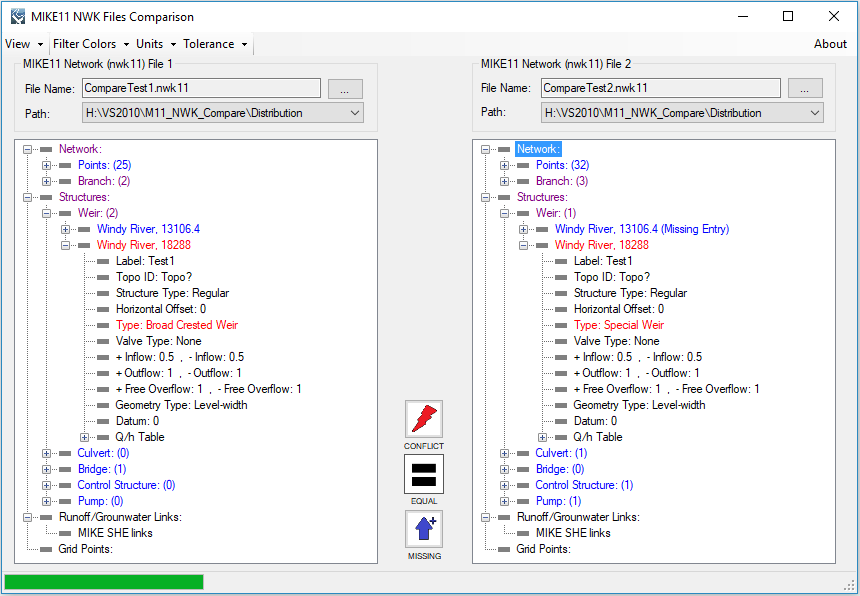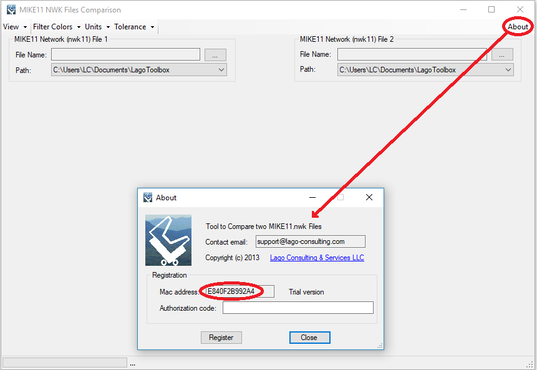MIKE11 NWK File ComparePurpose
This tool helps by comparing one network file to another and displaying their differences. This specifically compares two selected MIKE11 network (nwk11) files and displays all network components and structures while indicating where and what kind of differences exist. This conversion tool may be extremely helpful to located small changes or differences between updated network files. Thus, it eases the tedious process of a manual comparison and reduces the chances of human error present during a manual comparison. Usage The user must first specify the two network files with the file selectors. After doing so, the tool will read both files and compare the network data. Each entry is colored based off the comparison. These colors can be changed via the Filter Colors drop down menu at the top of the tool. By default, entries that are the same are colored black, conflicts are colored red, entries missing from one file are colored blue, and if entries contain both data conflicts and missing data they are colored purple. You can further open the tree nodes to see the individual data of the structure, branch or point that was different or missing. You can also press the filter buttons to filter out specific match types. Trees can be viewed based on the MIKE11 tables or by branches. Numeric Data is considered equal if they have a difference less than or equal to the tolerance, which can be adjusted. Values are represented in metric (SI) units by default, but they can also be viewed in US units. The free version allows the user to evaluate the tool. Thus, it will display only the first conflict or missing data from each group. Pre-requisites It is not necessary to have MIKE ZERO installed to run the tool. Example of use The screen shown below can be obtained by processing the network files “CompareTest1.nwk11” & “CompareTest2.nwk11” provided with the tool installation. In this case, the tool detects missing features (in blue) as well as differences in the parameters (in red). Where both of the issues are detected, the color purple is used. Registration
In order to have full functionality of this tool, the user needs to complete the registration by following these steps:
After these steps, the authorization code will be sent to the email that you provided during the PayPal payment process.
Support Users can report bugs and send comments by email to [email protected]. Created by Lago Consulting & Services LLC. © 2017. Last updated on 10/27/2017
|
|
Featured Software
Software Development
Spreadsheet modeling |