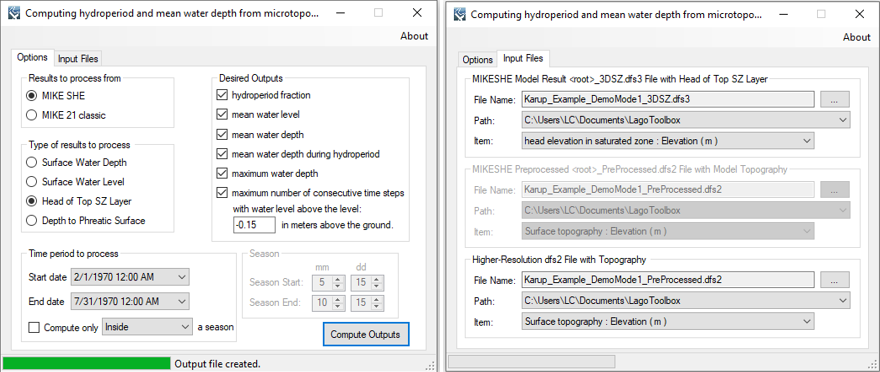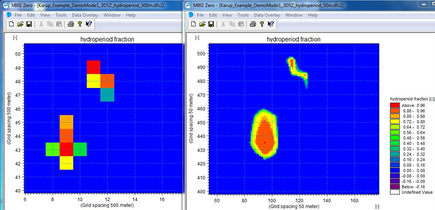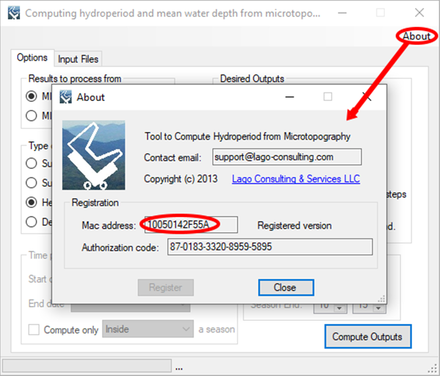Hydroperiod from MicrotopographyPurpose
This tool allows the computation of hydroperiod and water depth maps at a higher resolution from MIKE SHE and MIKE 21 model results. The model results used as input can be specified as:
The time period to process the model results can be customized to a shorter date period or to a Julian Day interval. The last option allows finding seasonal average magnitudes. Usage The user must select the desired options and enter the necessary grid files. They are the model result dfs2/dfs3 file and the higher-resolution topography file. After that, the user can specify the time period through which to process and compute the outputs. Please be aware that in dependence with the output resolution and the number of time steps to process, the tool could take up to several hours to complete the calculations. This tool computes the water depth at the finer resolution for each time step by using a bilinear interpolation. The topography elevation could be in different units (i.e. feet instead of meters) and in a different geographical projection and grid rotation with respect to the model result files. A shorter processing period or a Julian Day interval could be specified. After processing all the time steps of interest, the tool can provide the following outputs:
Pre-requisites It requires MIKE ZERO 2012, 2014, 2016, 2017 or 2019 to be installed, but the DHI license is not necessary. Example of use The screens shown below illustrate the processing of the file “Karup_Example_DemoMode1_3DSZflow.dfs3” by using the same resolution topography as in the file “Karup_Example_DemoMode1_PreProcessed.dfs2”, which are provided in the installation of the Toolbox. The following screen compares the hydroperiod at the model resolution and at a higher resolution obtained from this tool. In the second case, the 10-times higher resolution topography was obtained simply from the preprocessed topography by using the bilinear interpolation method in the tool “resample dfs2 file”.
Registration In order to have full functionality of this tool, the user needs to complete the registration by following these steps: Go to the right-top corner in this tool, click on the “About” button, and copy the Mac address shown there.
In the tool’s webpage, use the box above the "Add to Cart" button to enter the Mac address. Then, click on the "Add to Cart" button right below to enter your payment information.
After these steps, the authorization code will be sent to the email that you provided during the PayPal payment process.
Support Users can report bugs and send comments by email to [email protected]. Created by Lago Consulting & Services LLC. © 2014. Last updated on 11/25/2019 Lago consulting and services understands the customer's risks when downloading or installing software from internet. The integrity of the software we offer here as well as the legitimacy of our company are ensured by our code signing certificate.
|
|
Featured Software
Software Development
Spreadsheet modeling |